From Android Device to PC
- Network connection:
First make sure that PC is connected to the same Wi-Fi with mobile phone. (Wi-Fi in 5G band is the best choice)
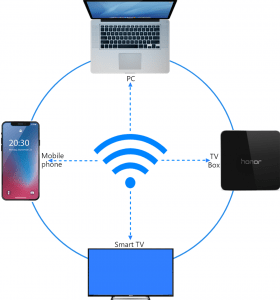
- Install 1001 TVs
You need to install 1001TVs on both of the devices you want to mirror or mirror to.
The installation method please consult the Installation Guide.
- Mirror screen
There are two ways to start mirroring:
- Scan QR code
You can choose scan QR code entrance1 or 2.The first time scanning QR code requires authorization of the camera.
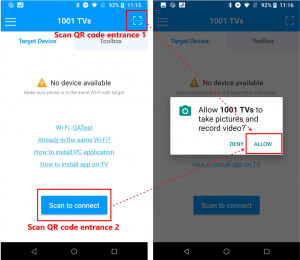
Once scanning code succeed, you can start screen mirroring.
2) Select nearby equipment
Normally, it will automatically display all smart TV, TV box and PC that open “1001 TVs” in the same LAN.
Selecting one device will start mirror screen to it.
Note: The device needs to launch 1001 TVs. Click the refresh button to reload device.
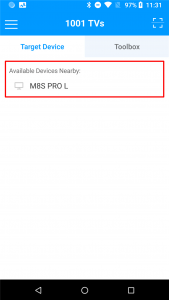
Before mirror screen, you need to grant notification permission to view status in the notification bar.
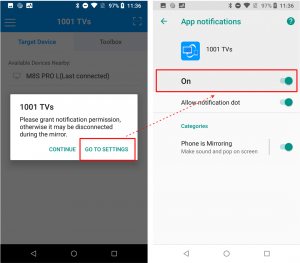
This function can be used in various scenes, such as demo in mobile phone and mirror phone’s screen to big screen in conference, mirror screen while playing mobile game to live, read e-books in bigger screen and so on.
3) Mirror screen to web browser
Tap the [Mirror To Browser] in the Toolbox.
Enter the displayed URL in your web browser to mirror screen! (Recommended to use Chrome browser~)
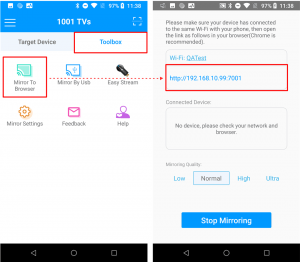
- Settings
1) Change the screen resolution (You can change resolution on mobile phone, computer, and TV to meet different customer requirement.)
If screen mirroring always get stuck, try reducing the resolution.
In phone, there is resolution setting in the screen after mirroring screen succeed.
PC: Top left setting menu –> Picture quality
TV/Box Side: Press Menu key of Remote Control–>Screening Quality.
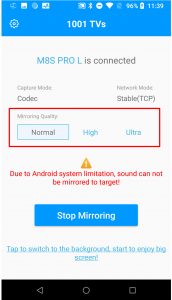
2) Change the screen settings (The delay may occur during the screen mirroring process, the resolution is not high, etc., you can improve the screen quality by changing the screen settings)
Screen capture mode: Automatic selection in default, you can turn on the setting to change to codec mode or picture mode.
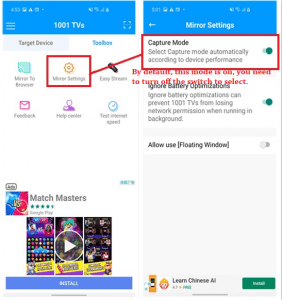
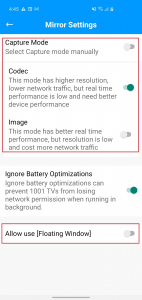
Floating Window: The mirroring maybe disconnected unexpectedly when [Floating Window] option is disabled, please allow the permission.
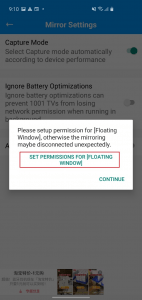
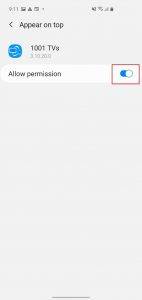
Ignore battery optimization: Screen mirroring may be interrupted when battery optimization is on. It is recommended to enable this option.
From iOS to PC
- Launch mirror screen feature from slide menu
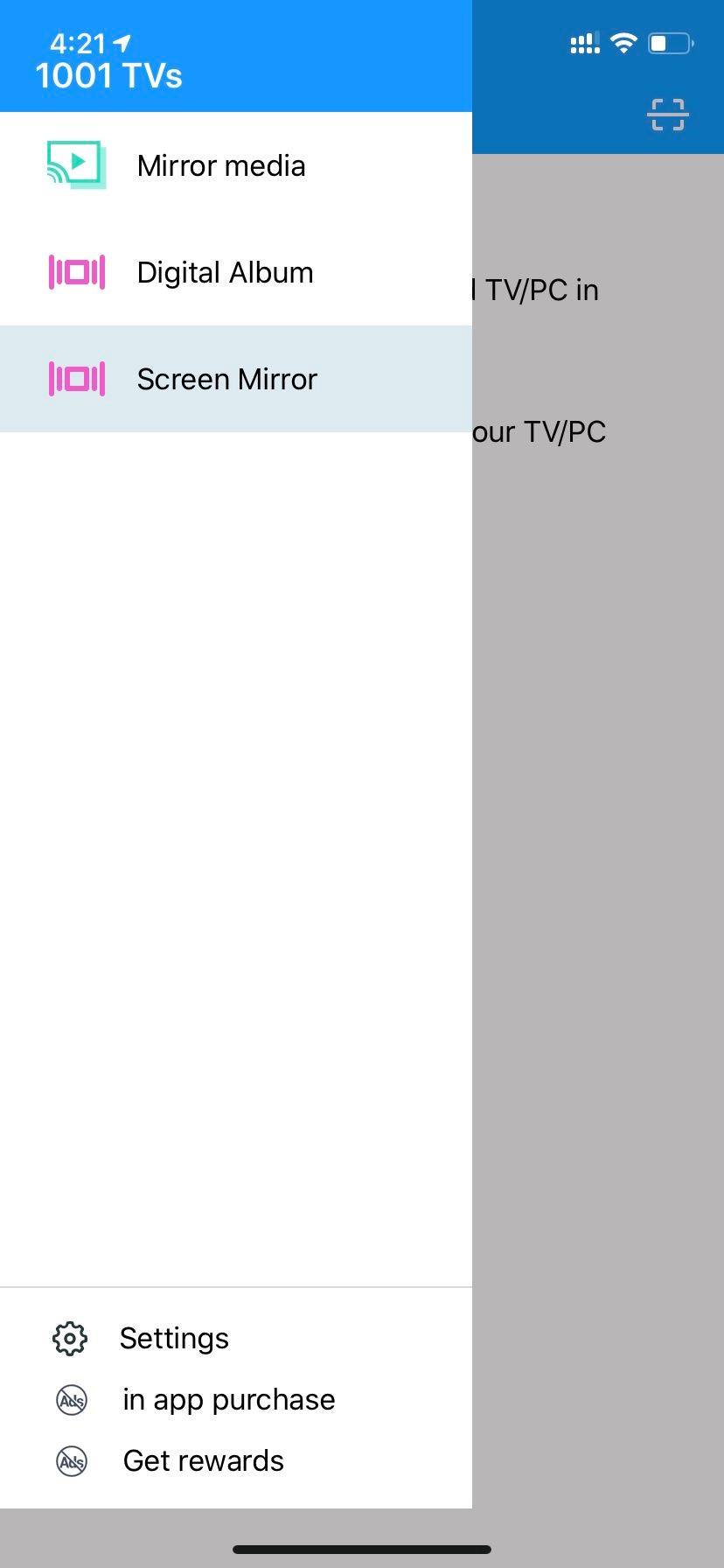
please follow the instruction to setup
please make sure the iOS device connected to same Wi-Fi with PC.
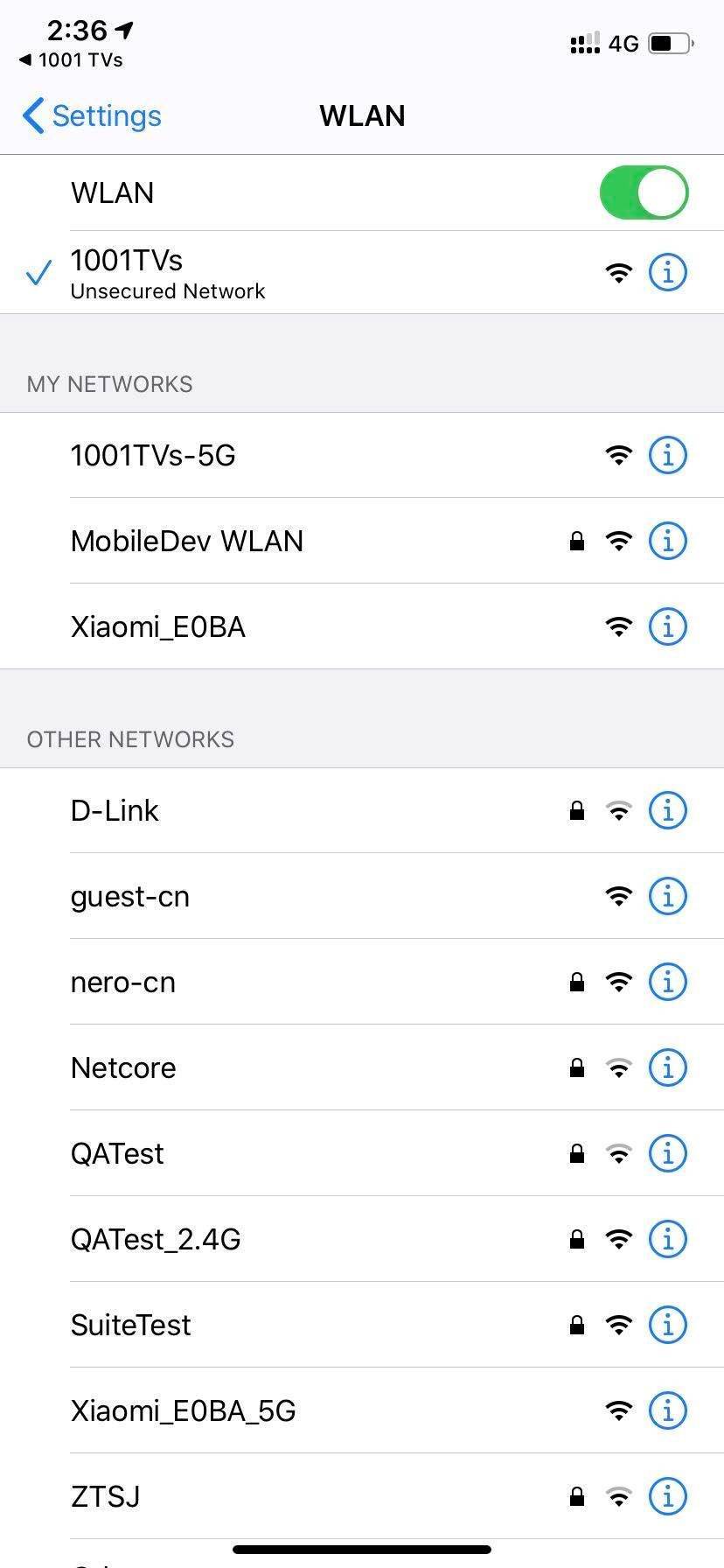
- Launch mirror screen feature on PC
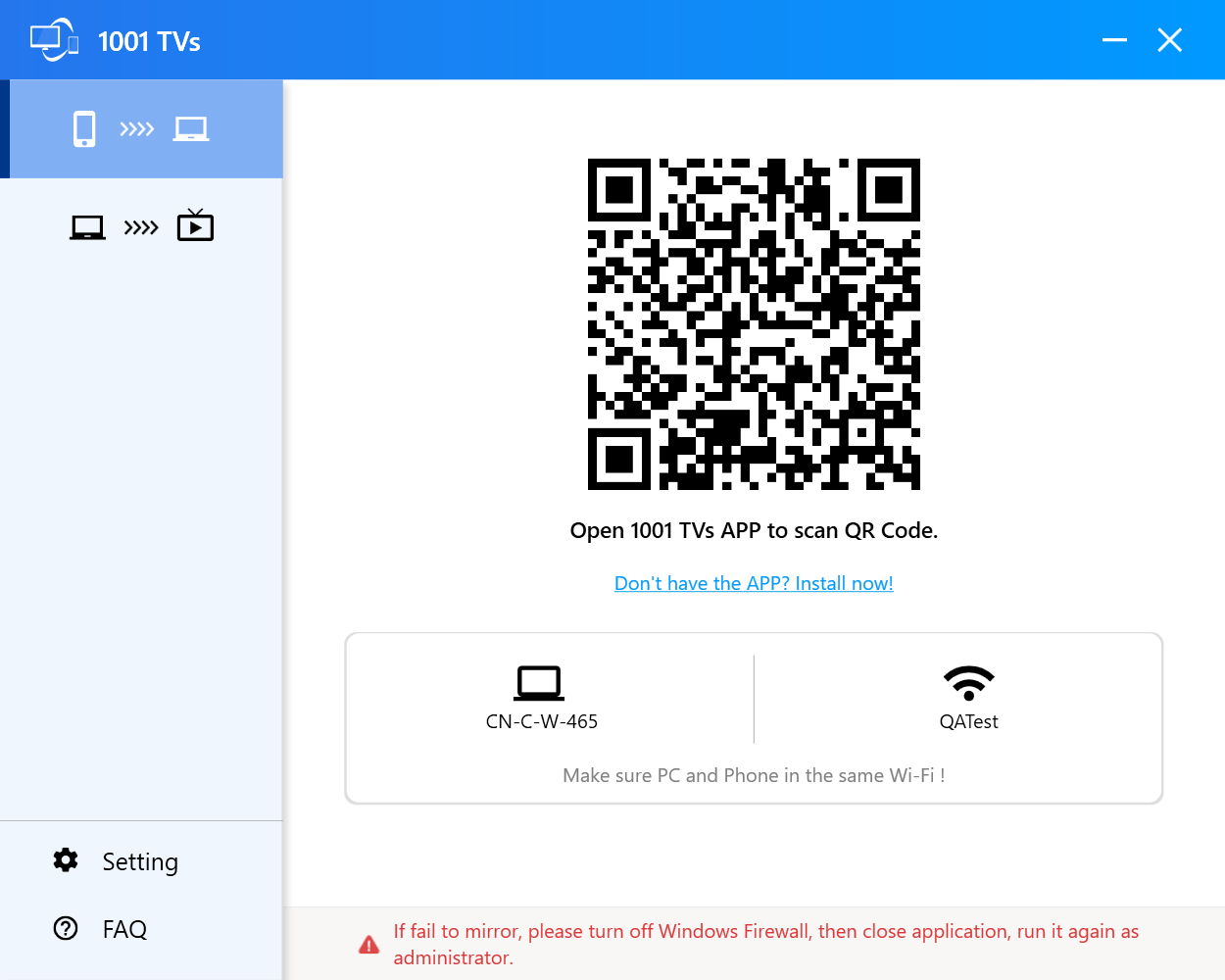
3.Scan QR code
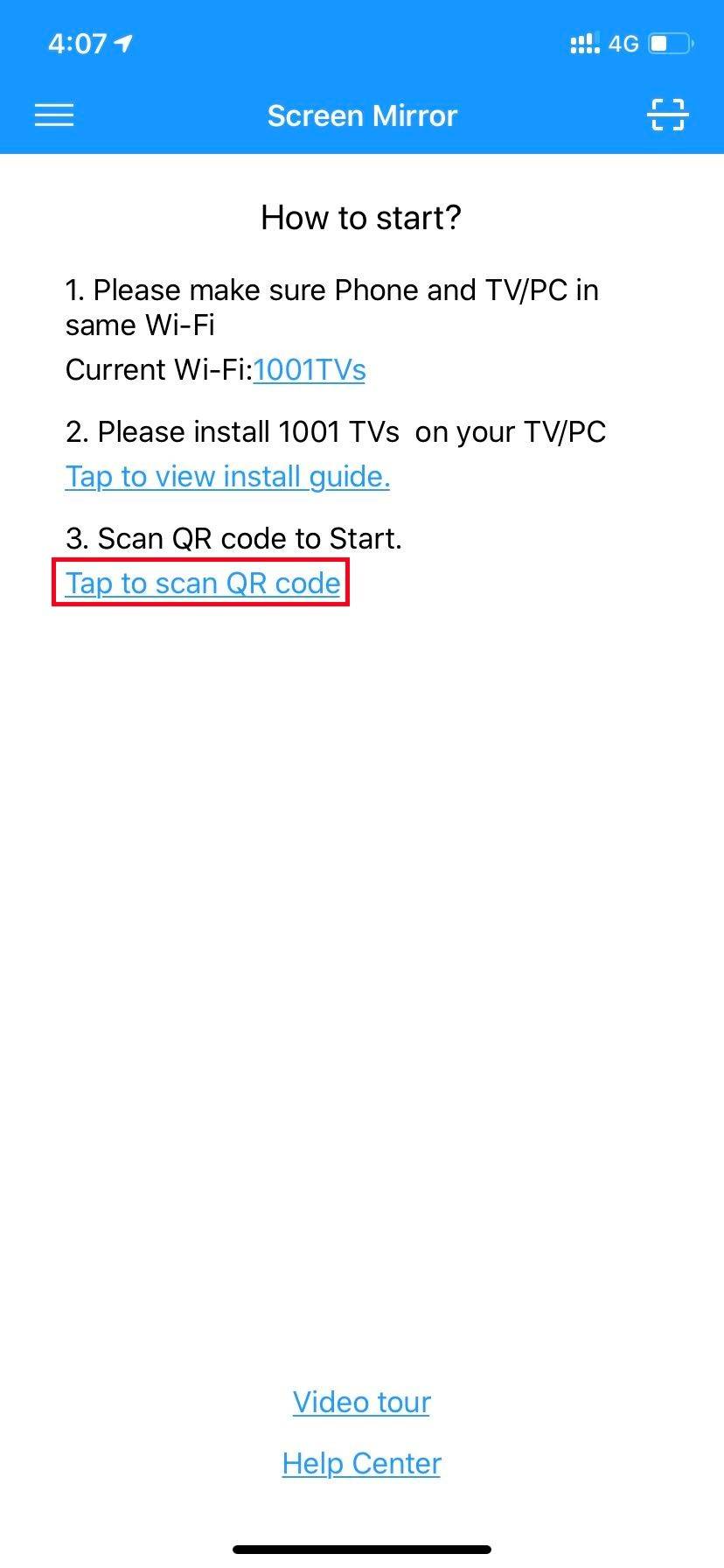
If fail to connect target device, the following picture will be shown.

4.Start Mirror
If connect successfully, you can see the follow screen.
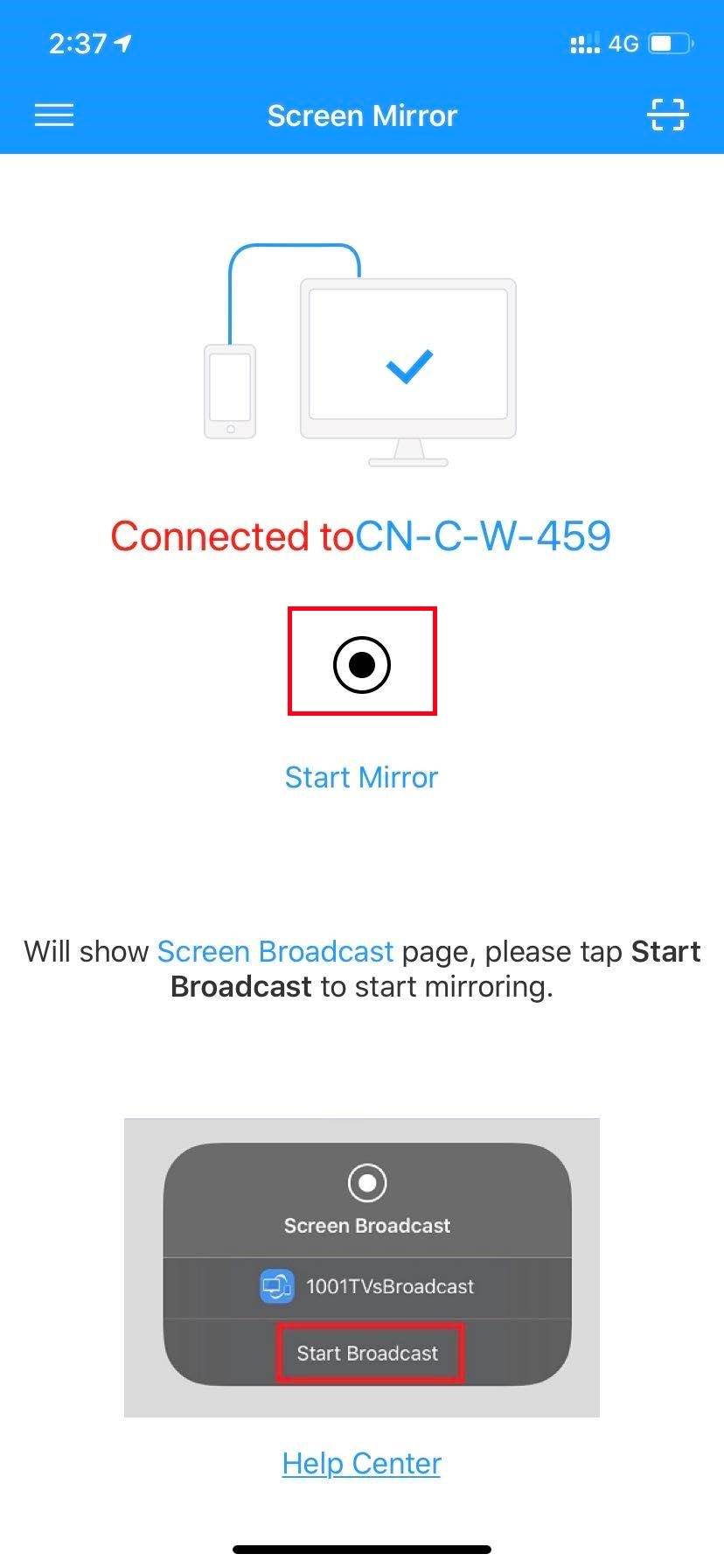
Please click the black round dot to start mirror, will navigate broadcast page.
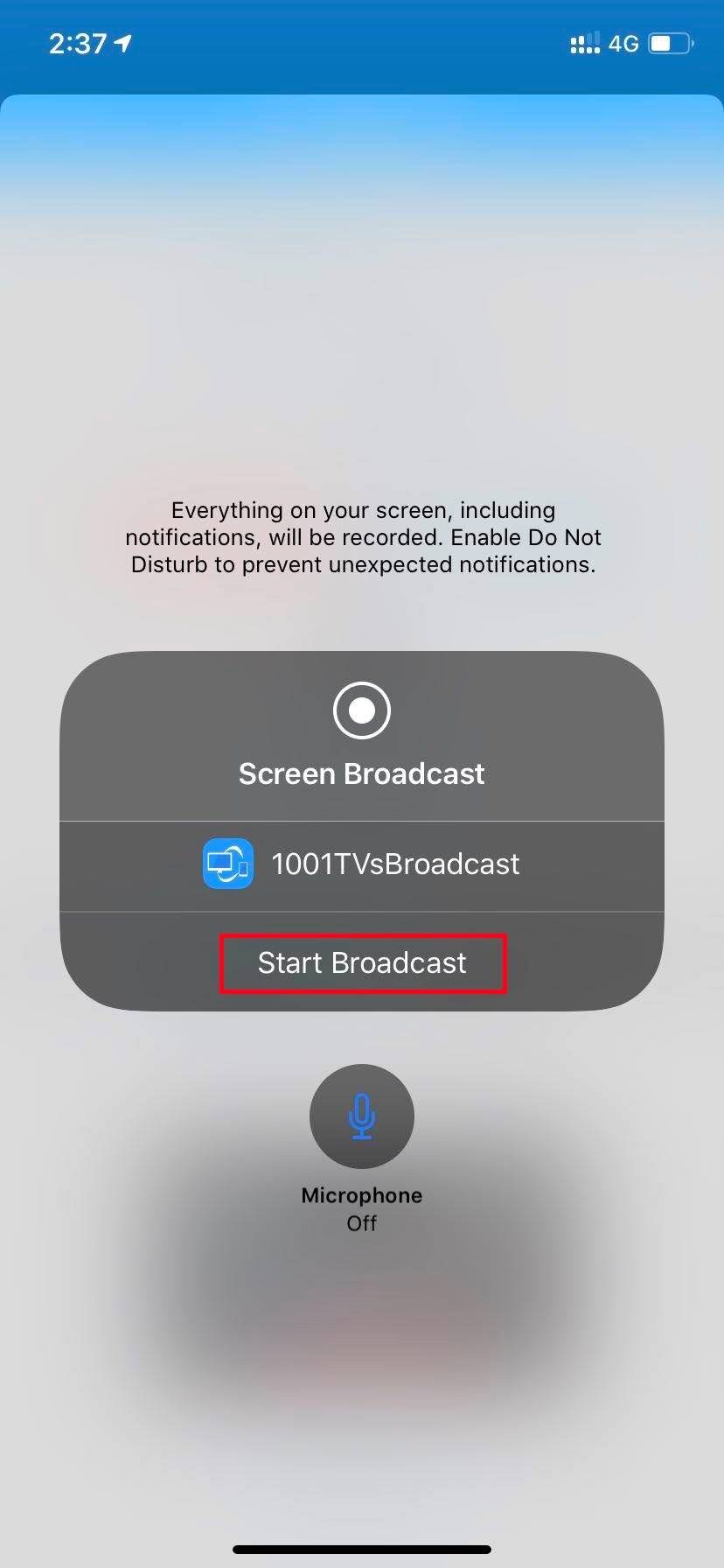
Tap the [Start Broadcast], the countdown starts from 3 to 0.
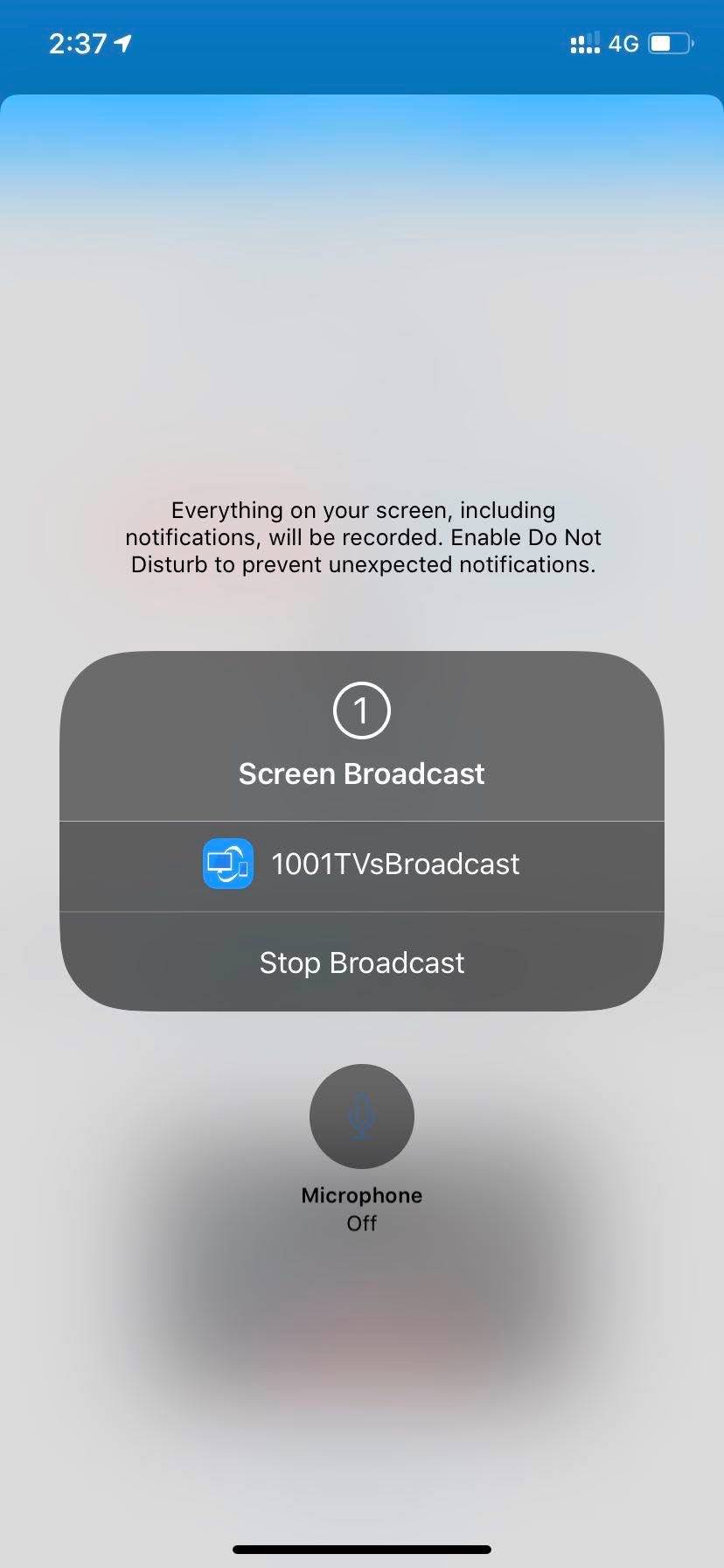
Wow! Congratulations to you! The phone screen has been shown!
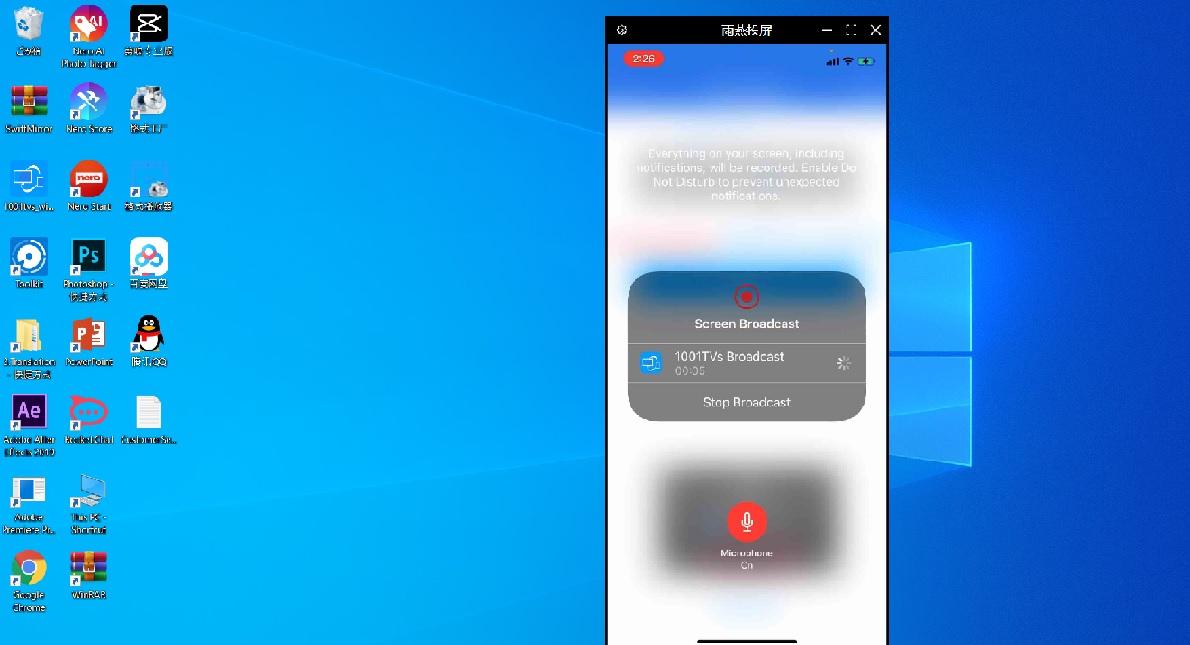
END